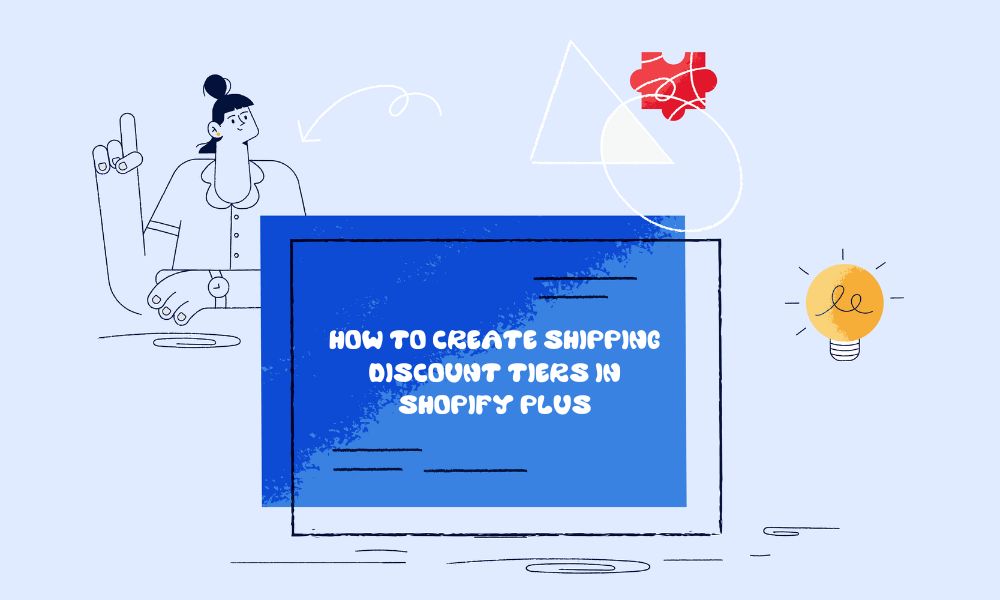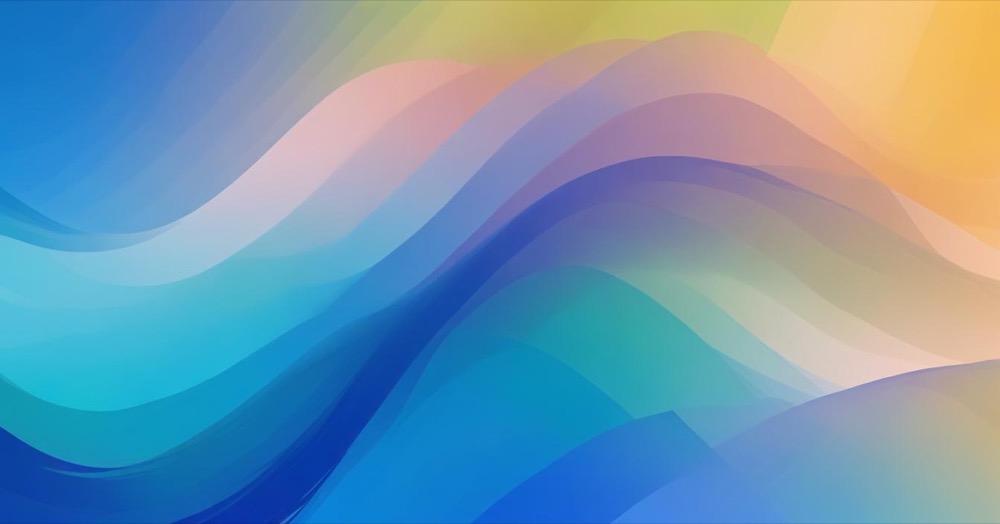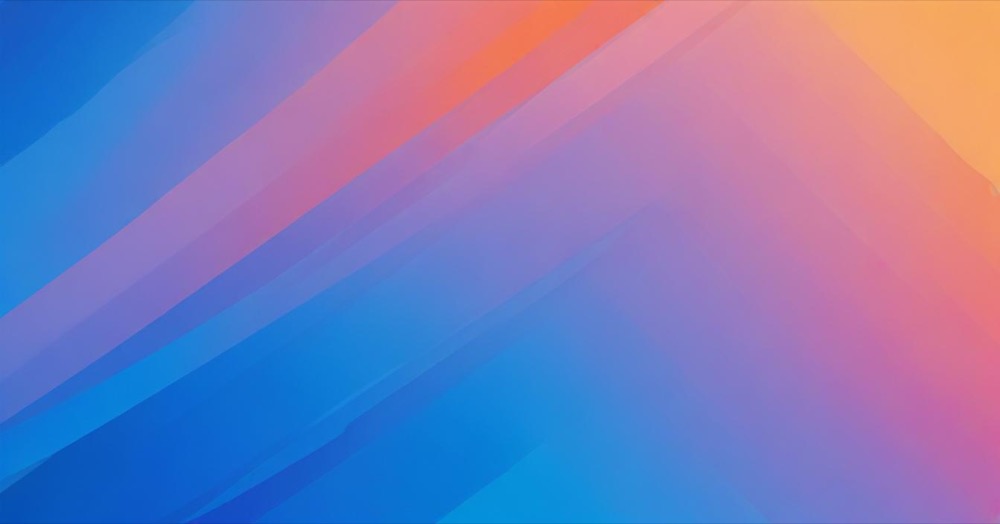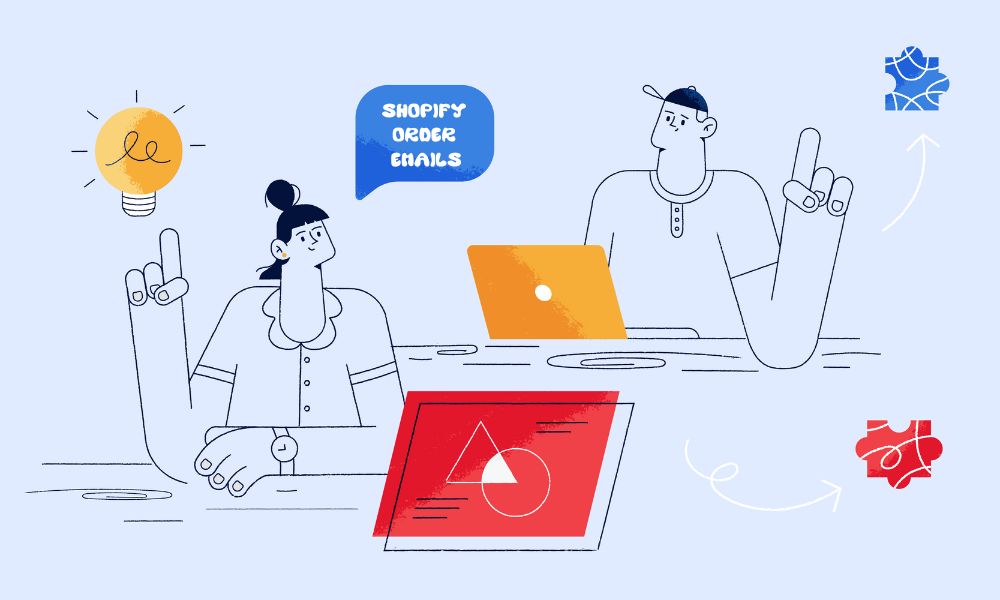If you’re a Shopify Plus merchant, there’s a new update you’ll love: Shopify Checkout Blocks now lets you set minimum and maximum order value limits directly inside your admin, with no coding or custom scripts needed. This update gives you better control over your checkout and helps protect your margins without relying on third-party apps or fragile workarounds.
How to set order limits in Shopify plus (Step-by-Step)
Setting it up is very simple. Here’s how:
- Go to your Shopify Admin
- Navigate to Apps and open Checkout Blocks
- Select Functions
- Choose Order Limit Validation
- Set your desired minimum and/or maximum order value
- Create custom error messages to show at checkout if conditions aren’t met
- Save and test the flow
That’s it, you’re live.
What are order limits in Shopify Plus?
Order limits let you define how much a customer must spend (minimum) or can spend (maximum) before completing checkout. This is now possible using the Checkout Blocks app — a native Shopify Plus feature that gives you more power over the checkout experience without needing developers.
You can:
- Set a minimum order value: Perfect for wholesale stores, B2B businesses, or high-ticket items
- Set a maximum order value: Useful when running promotions, selling low-margin products, or controlling bulk buys
- Show custom error messages: If a customer doesn’t meet your conditions, they’ll see a tailored message at checkout — making the experience smoother and clearer
Why use minimum and maximum order limits?
Here’s why Shopify Plus merchants should consider using this feature:
1. Protect Your Margins
Prevent small, low-value orders that aren’t worth the shipping or operational costs.
2. Manage Wholesale and B2B Orders
Set wholesale customers to meet a minimum spend threshold easily.
3. Control Inventory During Promotions
Cap maximum spend during marketing campaigns to avoid stock-outs.
4. Create a Better Checkout Experience
Custom error messages help guide customers — without confusing popups or broken flows.
And since it’s built directly into Shopify, there’s no need for extra apps, scripts, or expensive developer fixes.
Final Tips for Using Order Limits Effectively
- Test the checkout: Make sure your custom messages are clear and friendly
- Communicate limits upfront: Add a note on your product pages or cart pages if you require minimum orders
- Monitor performance: Watch your checkout conversion rate to ensure limits aren’t making it harder for customers to buy
- Adjust based on customer feedback: Stay flexible. Some businesses find setting lower minimums gets better results
FAQ About Shopify Plus Order Limits
Can I set order limits without Shopify Plus?
No, the Checkout Blocks app and Order Limit features are only available to Shopify Plus merchants.
Does this work for specific products?
Currently, this setting is based on total cart value, not per-product restrictions. For per-product limits, you’ll still need a different setup.
Is coding required to set order limits?
No coding needed. It’s 100% managed through Shopify’s Checkout Blocks app.