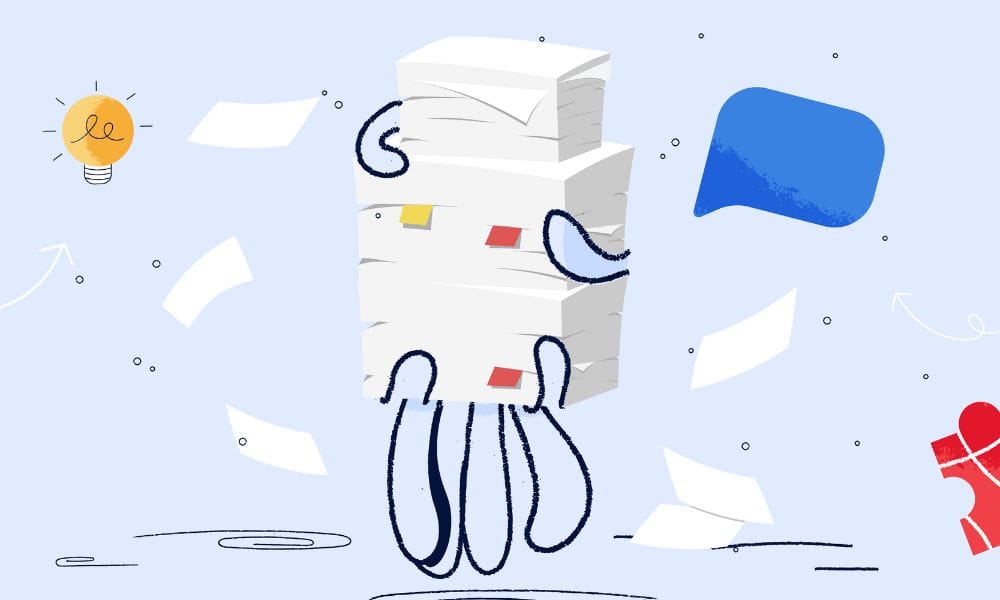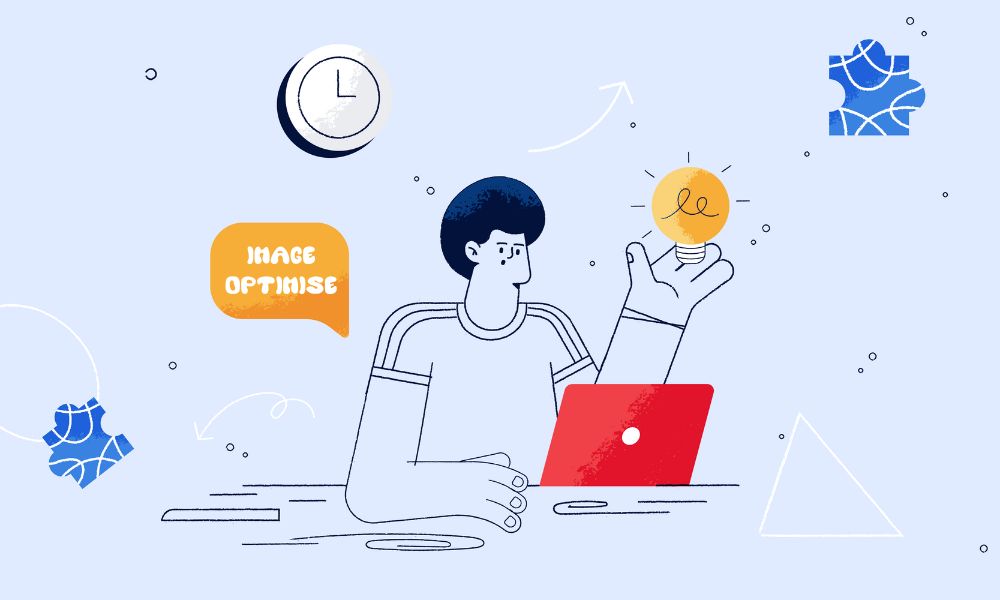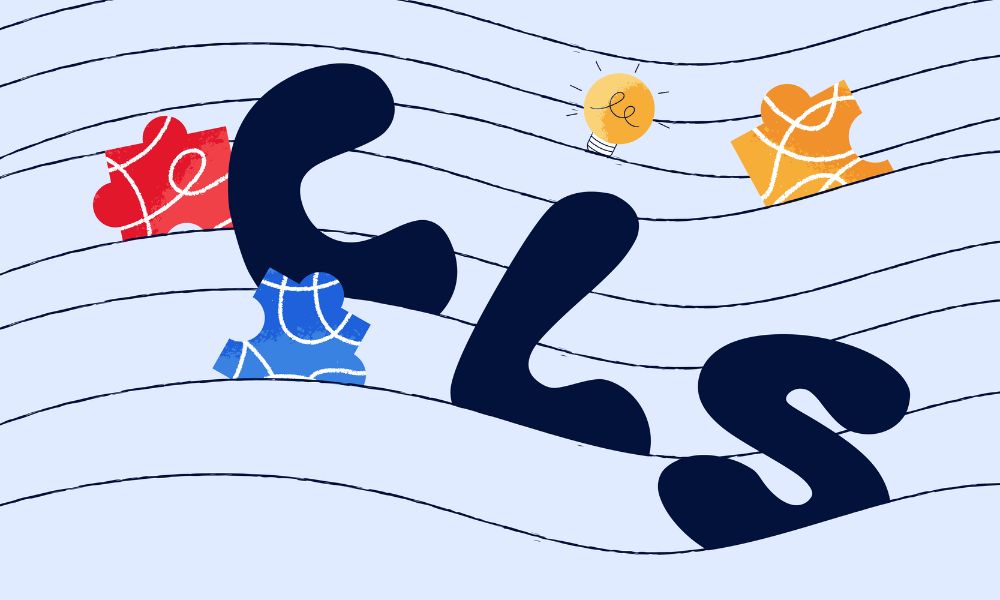Shopify’s new bin name feature helps you organize your inventory by warehouse spots, making it faster for your team to find and pick items. Here’s how to set it up in your store.
How to set it up
Method 1: Using a CSV file
- Download your inventory file
- Go to Products ▸ Inventory ▸ Export in your Shopify Admin
- Pick the “Current inventory” template
- Download the CSV file
- Add bin names to the file
- Open the downloaded file
- Find the new “Bin name” column
- Type in warehouse spots for each product row you want to label
- Save the file
- Upload the updated file
- Go back to Products ▸ Inventory ▸ Import in your Admin
- Upload your updated file
- Finish the import
Method 2: Using bulk editor
- Open the Inventory Bulk Editor from your Shopify Admin
- Add bin names directly for each product-location pair
- Save your changes
Test your setup
- Make a pick list
- Go to Orders ▸ Fulfillment ▸ Pick lists
- Print a pick list for pending orders
- Check if it works
- Make sure bin names show up next to each item
- Check that items are listed in bin order
Things to know
What you can’t do yet:
- Each product can only have one bin name per location
- Inventory counts still track by location, not by bin
Tips for success:
- Use numbers with zeros at the start (01, 02, 03… not 1, 2, 3…) so they sort correctly
- You can type anything for bin names, so pick a system and stick with it
- All bin name info stays in Shopify – no need for separate spreadsheets
What bin names do
The bin name column in Shopify’s inventory file lets you assign warehouse spots (like 05-A-03 or Front-Aisle-01) to each product at each location. When your team prints pick lists, items show up in bin order, so they spend less time looking for products.
Where you’ll see bin names
- Pick lists (sorted by bin location)
- Inventory page in your Admin
- Bulk Editor tool
This feature works with Shopify’s existing inventory system, so you don’t need any extra tools or outside programs.