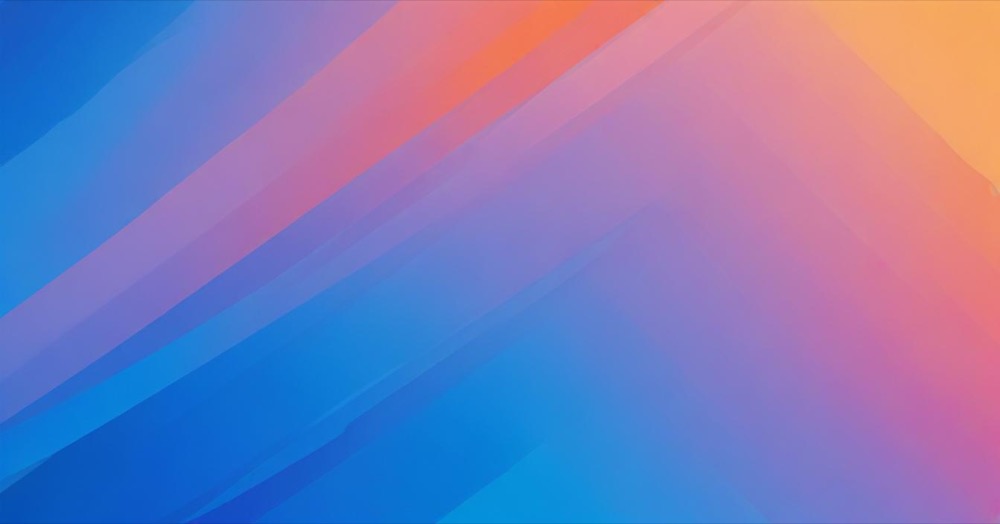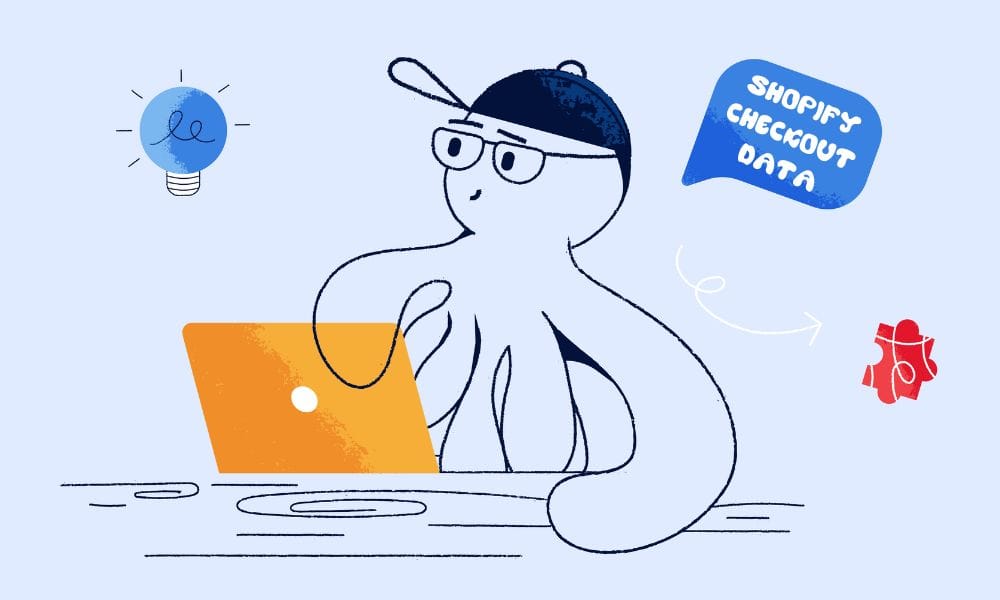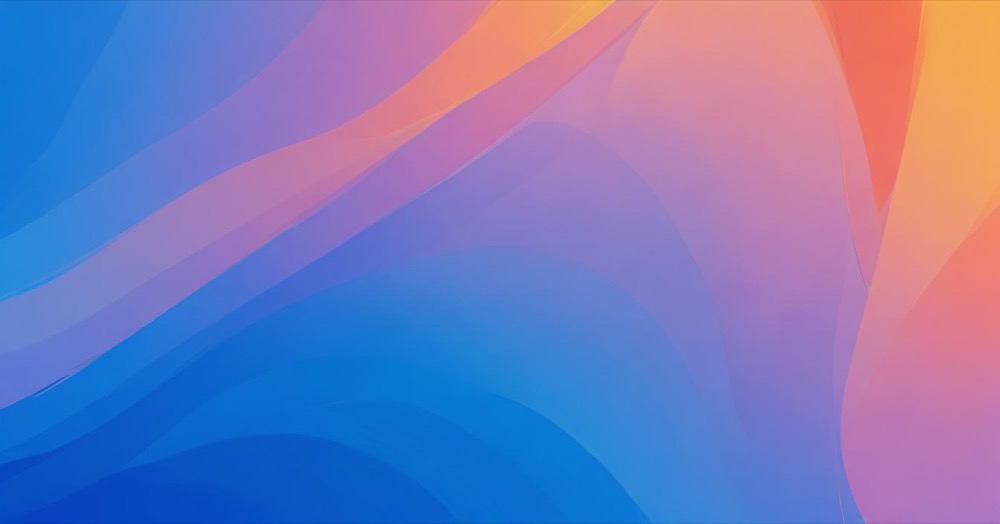Button click tracking in GA4 helps you understand how users interact with important elements like call-to-action buttons, signup forms, and interactive features. Unlike link clicks, buttons often require special tracking setup because they don’t always use standard HTML link tags.
Google Tag Manager provides the most reliable way to track button clicks in GA4. You’ll learn how to set up tracking for different types of buttons and analyze the data to improve conversions.
How to track button clicks
Understanding button types
Before setting up tracking, identify what type of buttons you have. HTML buttons use <button> or <input type="button"> elements. Styled links are <a> tags styled to look like buttons. Div buttons use <div> or <span> elements with click handlers. Form buttons use <input type="submit"> for form submissions.
Most buttons require the “All Elements” trigger in GTM, not the “Just Links” trigger.
Setting up button click tracking
- Go to your GTM container and click Triggers → New
- Select “All Elements” as trigger type
- Name it “All Element Clicks”
- Keep settings as “All Element Clicks” for now
- Save the trigger
Enable click variables by going to Variables → Configure (Built-in Variables) and turning on Click Element, Click Classes, Click ID, Click Text, Click Target, and Click URL.
Test click detection by enabling GTM Preview mode, clicking buttons on your website, and looking for “Click” events in GTM Preview. Check the Variables tab to see click information.
In GTM Preview, click the buttons you want to track and note the Click ID (unique identifier), Click Classes (CSS classes), Click Text (button text), or Click Element (full HTML element). Choose the most reliable identifier for your triggers.
Creating specific button triggers
Instead of tracking all clicks, create triggers for specific buttons.
For a CTA button with ID, edit your “All Elements” trigger, change to “Some Clicks”, add condition Click ID equals “cta-signup”, and save as “CTA Button Click”.
For a button with CSS class, create new “All Elements” trigger, set to “Some Clicks”, add condition Click Classes contains “btn-primary”, and save as “Primary Button Click”.
For a button with specific text, create new “All Elements” trigger, set to “Some Clicks”, add condition Click Text equals “Get Started”, and save as “Get Started Button”.
Creating GA4 event tags
For each button trigger, create a corresponding GA4 event:
- Go to Tags → New
- Select Google Analytics → GA4 Event
- Set Measurement ID to your GA4 ID
- Set Event Name to descriptive name like “cta_click” or “signup_button”
- Add event parameters like button_text, button_id, and page_location using GTM variables
- Assign your button trigger
- Save the tag
Test button tracking by enabling GTM Preview mode, clicking your tracked buttons, verifying tags fire in GTM Preview, and checking GA4 DebugView for events.
Common button tracking examples
For call-to-action buttons with HTML like <button id="signup-cta" class="btn btn-primary">Sign Up Now</button>, use trigger type All Elements with condition Click ID equals “signup-cta” and GA4 event “cta_click”.
For add to cart buttons with HTML like <button class="add-to-cart" data-product="12345">Add to Cart</button>, use trigger type All Elements with condition Click Classes contains “add-to-cart” and GA4 event “add_to_cart_click”.
For download buttons with HTML like <a href="/files/guide.pdf" class="download-btn">Download Guide</a>, use trigger type All Elements with condition Click Classes contains “download-btn” and GA4 event “download_button_click”.
Setting up custom dimensions
To see button click details in GA4 reports, go to GA4 → Admin → Custom Definitions and create custom dimensions for button text, button ID, and button type. Set scope to “Event” and save each dimension.
Analyzing button click data
Key metrics to monitor include click-through rates (percentage of users who click buttons), button performance (which buttons get the most clicks), conversion funnels (how button clicks lead to goals), and A/B testing results.
Create button performance reports by going to Explore → Create new exploration, adding dimensions like Button Text and Page Location, adding metrics like event count and users, and filtering by your button events.
Use button data for optimization by testing different button colors, sizes, and text, moving high-performing buttons to prominent locations, and removing or redesigning low-performing buttons. Analyze which pages drive the most button clicks and optimize button placement on high-traffic pages.
Conclusion
Button click tracking provides crucial insights into user interactions and conversion optimization. Google Tag Manager offers the flexibility to track any type of button while adding detailed context to each interaction.
Use this data to understand which buttons drive the most engagement, optimize placement and design, and create better user experiences that lead to higher conversions.