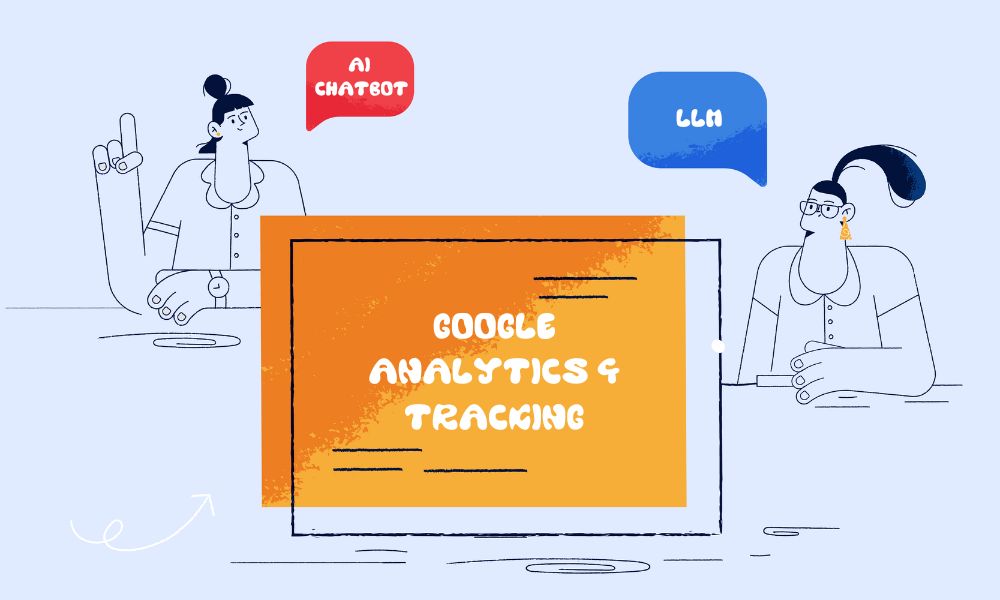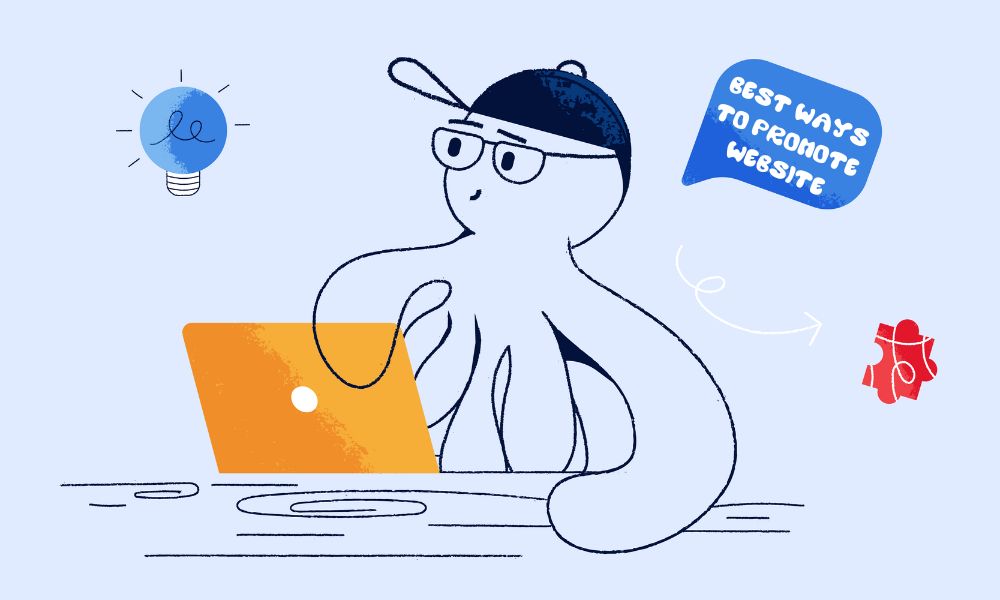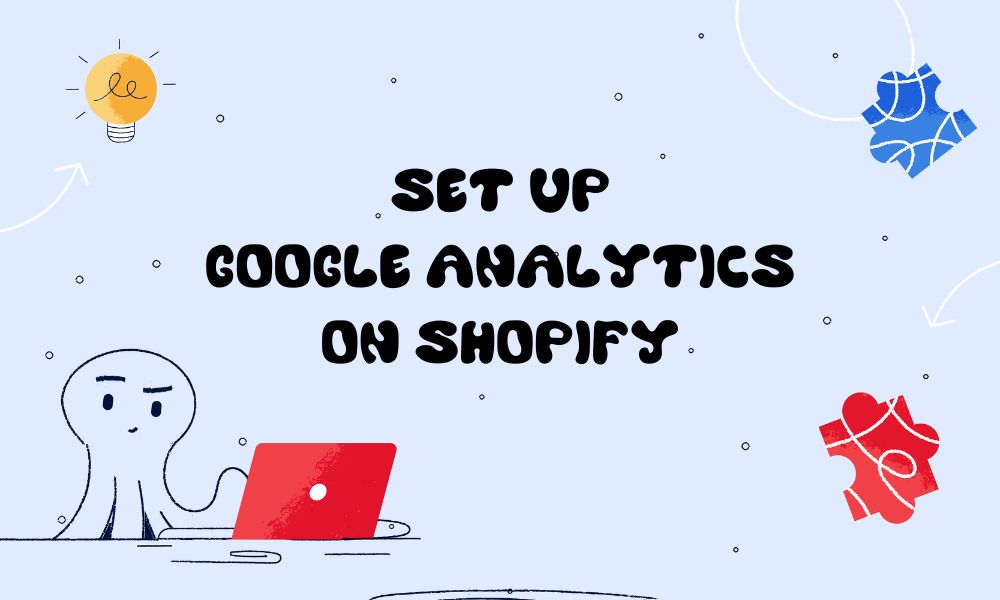Website traffic serves as a vital metric, showcasing the progress of your website’s performance. Curious about how to see how much traffic a website gets? You’ll most likely need to integrate and utilise a third-party tool for this purpose.
Fortunately in many cases this initial setup is straight-forward. There are numerous web analytics tools available, ranging from free to paid options, that you can explore.
Tools you can use to see how much traffic a website gets
Google Analytics
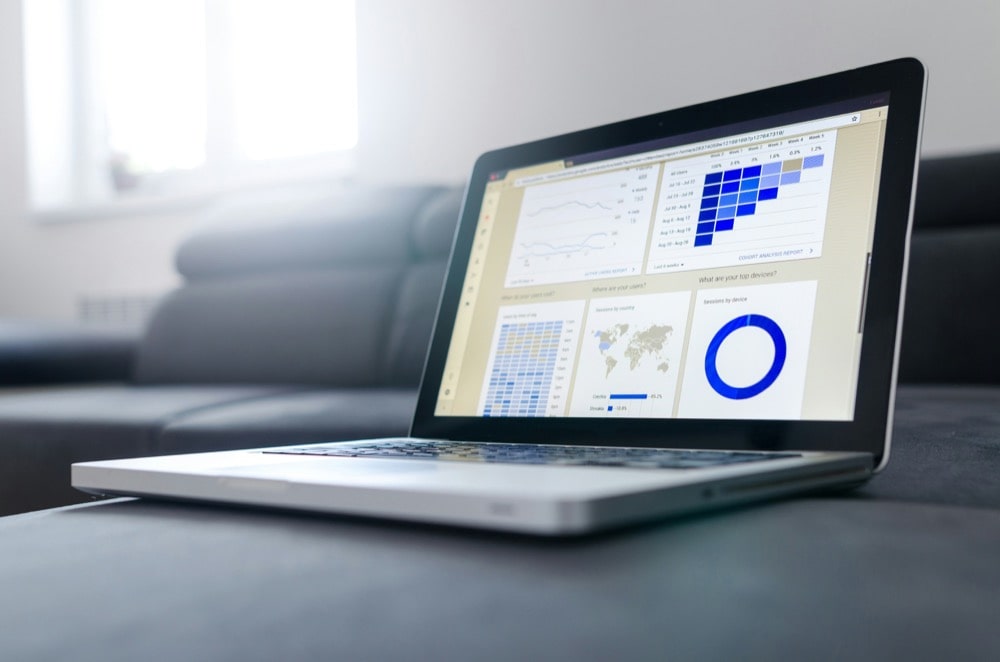
Google Analytics is a popular tool for marketers and website managers, offering accurate insights without charge. The standard setup collects data via a tracking pixel placed on your website, sending information about your website visitor’s actions directly to Google’s servers for analysis.
It’s easy to set up, notably on WordPress sites.
How to get started with Google Analytics
First, you should set up your own Google Analytics account. Then, create a Google Analytics property for your website and add a data stream (for your website). To collect data, you can install the tracking tag in three ways: directly on web pages by adding the tracking snippet to the head and body of each page, via Google Tag Manager, or via a plugin or integration with your website builder. For example via the Google Site Kit wordpress plugin. You can refer to Google’s instructions to learn more about this process.
🌊 You won’t get lost in the data from your website. We’ll explain what your data means and how to use it to get more visitors and sales. Get a quote →
Cloudflare Analytics
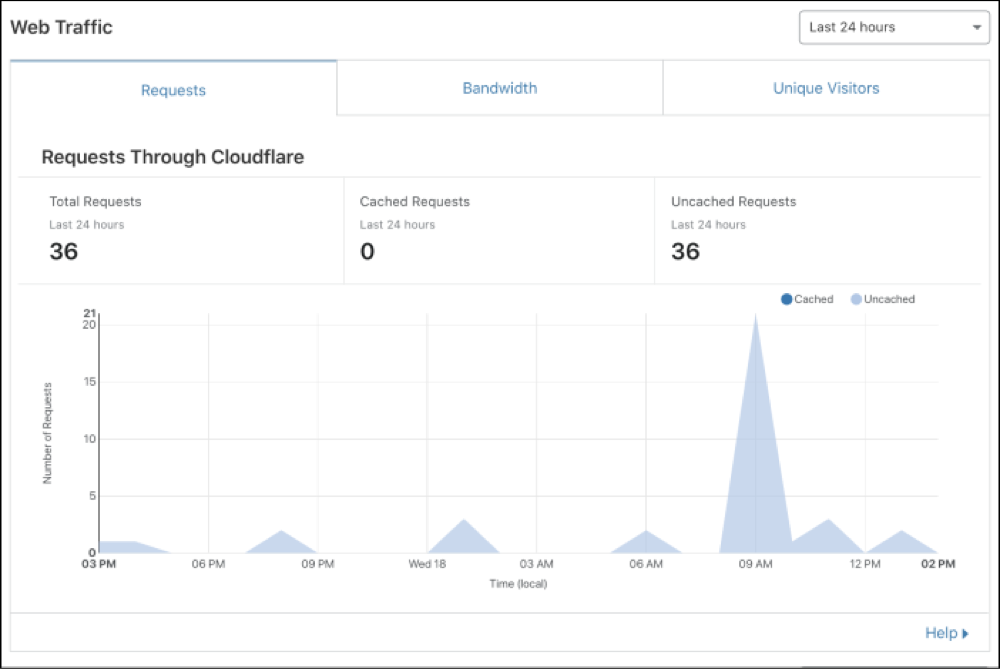
When using Cloudflare’s services, you can benefit from their analytics offerings. By utilising Cloudflare’s DNS for your website, you gain access to Cloudflare Analytics.
Cloudflare Analytics provides insights into your website’s traffic, performance metrics, and potential security vulnerabilities. It offers information about your site’s visit frequency, data usage, and caching efficiency.
How to get started with Cloudflare Analytics
There are two ways to use Cloudflare Analytics.
One way relies on using Cloudflare as your DNS (Domain Name System), DNS from Cloudflare is free. To use this you’ll need to proxy your traffic via Cloudflare. Afterwards you can view stats from your Cloudflare dashboard.
An alternative approach is to use a lightweight JavaScript beacon. To begin using Cloudflare Analytics this way, create an account and log in to your Cloudflare dashboard, go to Analytics & Logs and choose Web Analytics. Add your website by entering its hostname. Next, copy the JavaScript snippet provided and insert it into your website’s HTML pages before the closing body tag to enable tracking.
Shopify Analytics
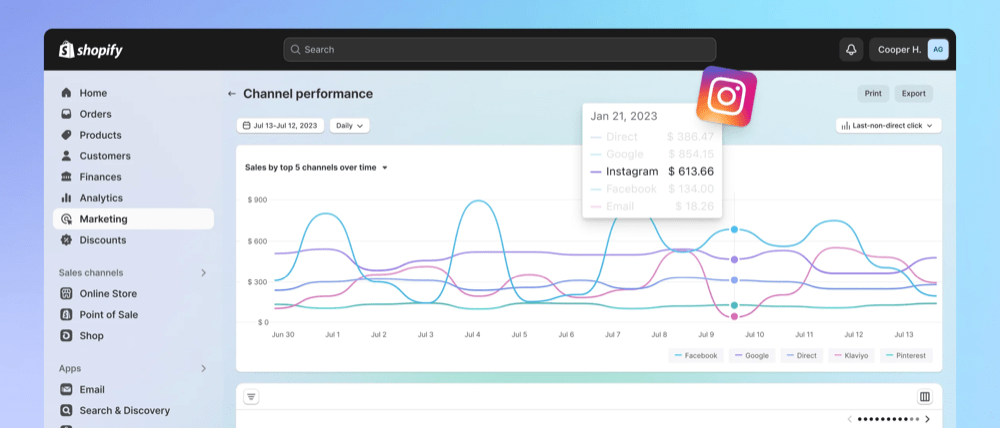
Shopify offers an all-inclusive analytics tool known as Shopify Analytics, providing thorough data on sales performance, customer actions, marketing initiatives, and other key metrics.
This tool has functions like sales reports, order insights, customer acquisition analysis, and product performance evaluation.
Merchants can look for precise metrics such as conversion rates, average order value, and customer lifetime value within the Shopify dashboard itself.
How to get started with Shopify Analytics
You should have access to Shopify Analytics out of the box. You’ll be able to view key stats from your admin dashboard. You can take things further with the “reports” functionality.
Matomo
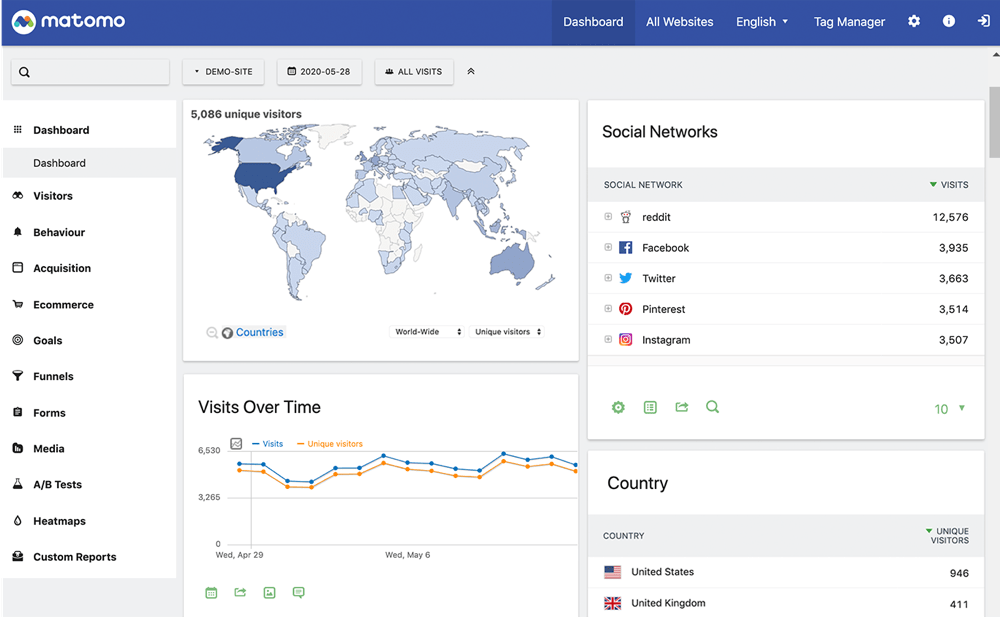
Matomo is an open-source web analytics platform that allows users to host their analytics data on their own servers, providing complete data control and safeguarding user privacy.
It has similar features to Google Analytics, such as tracking website visitors, monitoring conversion rates, analysing traffic sources, and more.
How to get started with Matomo
To start with Matomo, download and install the software on your server or use their cloud version. Follow the setup wizard to create an account, add your website, and get the tracking code. Then, put the tracking code into your website’s pages to begin collecting analytics data.
To add the Matomo Analytics Ethical Stats plugin to your WordPress site, access your WordPress admin dashboard and proceed to the “Plugins” section. From there, click on “Add New” and search for “Matomo Analytics Ethical Stats.” Once located, select “Install” and then “Activate” to successfully complete the installation process.
Adobe Analytics
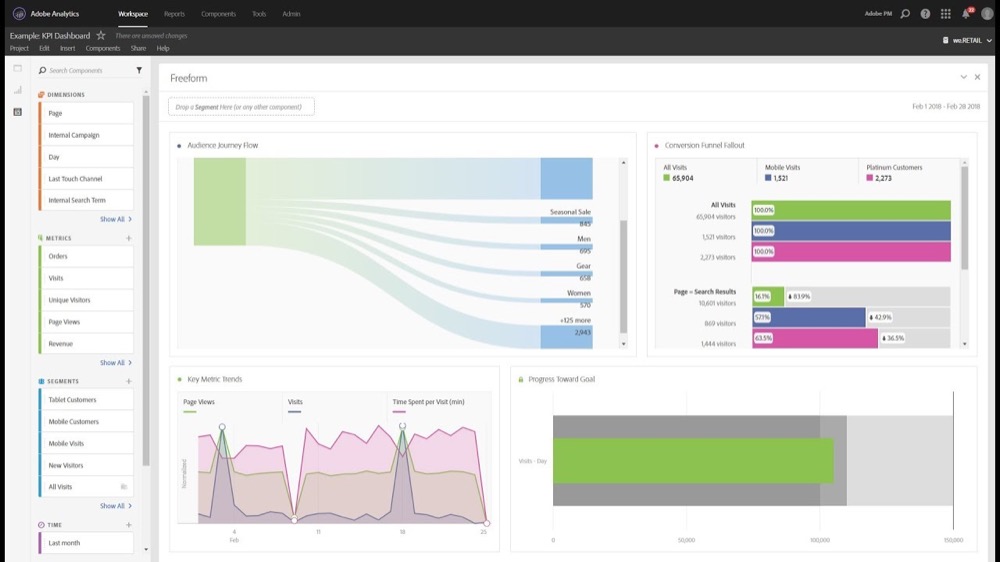
If you want to know how popular your website is, you can try Adobe Analytics. It’s not free like Google Analytics but works well for big businesses as it can integrate into a large suite of analytics products giving a 360 view of a customer. Like other tools on a basic level it gives you detailed information about your website’s traffic, like how many people visit, where they come from, etc.
So, if you have complex analytics needs and deep pockets then Adobe Analytics could be a good choice.
How to get started with Adobe Analytics
First you’ll need to sign-up and set up your account. Afterwards you can follow Adobe’s implementation guide to incorporate the Adobe Analytics tracking code into your website pages. Afterwards, adjust your Adobe Analytics account settings and reporting preferences to match your tracking requirements and business objectives.
WordPress Analytics (Jetpack Stats)
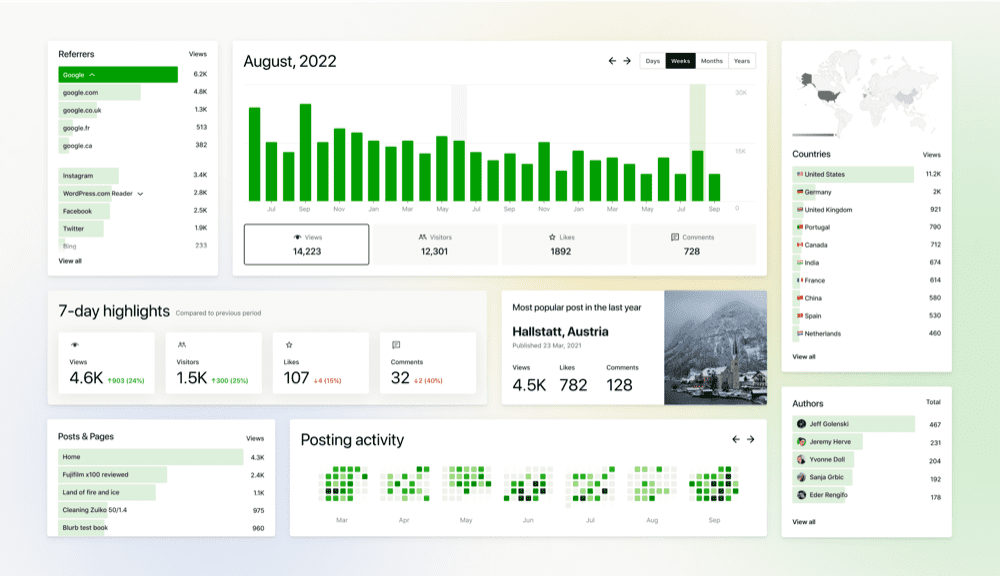
WordPress provides its own analytics tool called Jetpack Stats, integrated into the Jetpack plugin developed by Automattic, the entity behind WordPress.com. This tool provides website statistics accessible directly from your WordPress dashboard.
Through Jetpack Stats, you can monitor critical metrics like site visits, page views, top posts/pages, traffic sources, and search queries on your site. It also offers insights into the demographics and locations of your visitors.
How to get started with WordPress Analytics
To begin, install and activate the Jetpack plugin from the WordPress Plugin Directory. Once activated, link Jetpack to a WordPress.com account or establish a new one. You can enable “stats” in the setup process or you can edit the settings of a current install to enable web stats.
Privacy considerations
It’s worth noting that while the initial setup of these tools may be easy, there are some privacy and legal risks which should be considered. When using web analytics tools, privacy considerations arise due to the collection of user data, including IP addresses, device characteristics (operating system, browser type etc) and location data. Under PECR/ePrivacy regulations in the EU and UK, consent is required before storing or accessing information on a user’s device unless the processing is essential, the cookies used by analytics tools are unlikely to be classified as essential in the eyes of the law because the website will work just fine without them.
This means that in most situations, websites need to implement a cookie consent management platform to obtain user consent before deploying these tools. Additionally, a comprehensive cookie policy detailing the types of cookies used, their purposes, and how users can manage their preferences is advised in order to inform visitors about data collection practises and ensure compliance with privacy regulations. If this is news to you we recommend consulting with your local data protection authority – for UK readers this is the ICO, they have created some handy guidance on how to navigate this issue which is available for free.
Summary
There are many different approaches to tracking website traffic. Properly configuring these tools can provide valuable insights to enhance your website. We trust that you will make informed decisions regarding the tools you choose. If you have any queries, feel free to reach out to Kahunam for guidance and assistance.