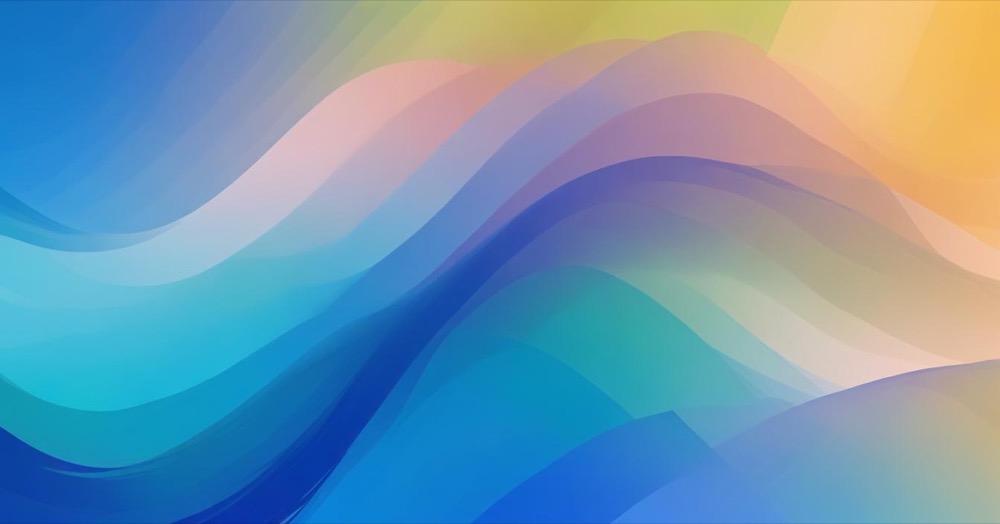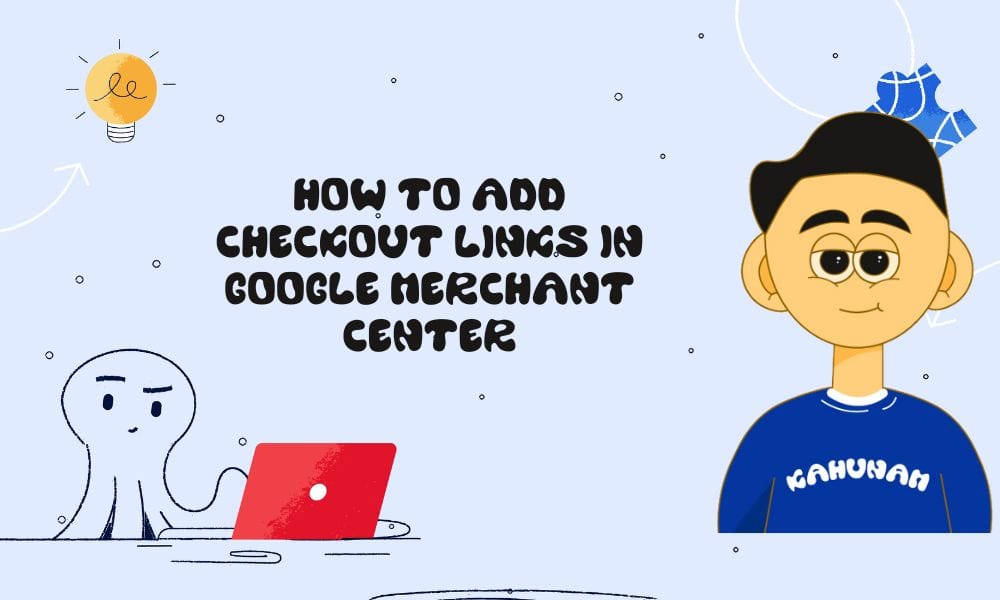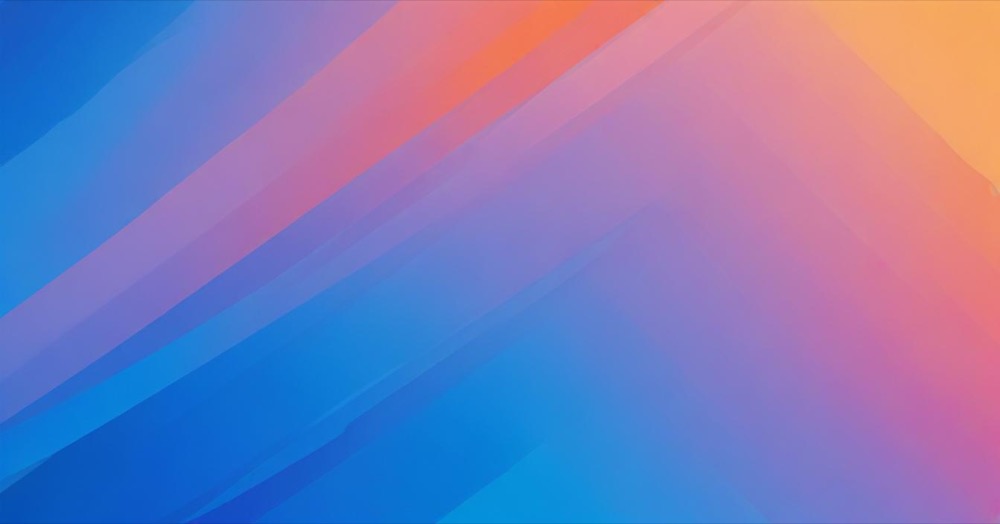Website-reported autofeeds offer a modern, automated way to update your in-store product availability on Google Shopping. But if you’re using platforms like Shopify, WooCommerce, or WordPress, how exactly does this apply to you?
This guide explains what website-reported autofeeds are, who can use them, and how store owners like you can set them up (or what to do if your setup isn’t compatible).
What Are Website-Reported Autofeeds?
Website-reported autofeeds are a way to send real-time, in-store inventory data from your website to Google Merchant Center using Google Tag Manager (GTM).
Whenever a customer checks product availability on your site (for example, clicks a “Check in-store stock” button), a special tag fires in GTM. That tag sends product ID, price, stock status, and store location to Google.
This means your store inventory updates on Google automatically, no need to upload a daily inventory feed.
Can You Use Autofeeds on Shopify, WooCommerce, or WordPress?
Not all platforms support autofeeds easily. Here’s a breakdown:
| Platform | Can Use Autofeeds? | Notes |
|---|---|---|
| Shopify (Basic) | ❌ No | GTM can’t be added to product/checkout pages unless on Shopify Plus |
| Shopify Plus | ✅ Yes | GTM access is available; developer setup needed |
| WooCommerce | ✅ With dev help | GTM and data layer setup required manually |
| WordPress (custom) | ✅ With dev help | Requires GTM and access to theme files or custom plugin integration |
| WordPress (builder) | ❌ No | Limited GTM and data layer access with most page builders |
Summary: The Website-reported Autofeed setup is only realistically possible for:
- Shopify Plus users
- WooCommerce / WordPress sites with developer support
If you’re using basic Shopify, plugin-heavy WordPress sites, or WooCommerce without dev access, consider using manual inventory feeds or Google-supplied plugins instead.
Requirements (If You Want to Use Autofeeds)
To set up website-reported autofeeds, you’ll need:
- A verified Google Merchant Center account
- Physical store locations listed in your Merchant Center
- Google Tag Manager installed on your site
- A developer or tech team who can:
- Add a special Inventory Collector tag to GTM
- Ensure your product pages display local stock
- Map inventory details (like product ID, store code, availability, price) to the GTM tag
Step-by-Step: How to Set Up Website-Reported Autofeeds
Important: These steps apply if you’re on Shopify Plus or a custom WooCommerce/WordPress setup with GTM access.
1. Get Your Merchant Center Ready
- Go to Google Merchant Center
- Verify and claim your website
- Add your store locations under Business Info > Local Stores
- Turn on Local Inventory Ads or Free Local Listings in the Add-ons section
2. Choose a Product Page Format
Google requires your product pages to:
- Show in-store availability after one click (like “Check Availability”)
- Or have store-specific product pages with local stock clearly visible
3. Install Google Tag Manager (If Not Already Done)
- Create a GTM account
- Add the GTM container code to your website header (ask your developer if unsure)
4. Set Up the Google Inventory Collector Tag in GTM
- In GTM, go to Tags > New > Tag Configuration
- Choose Google Inventory Collector
- Enter your Merchant Center ID
- Set up these parameters:
- Target Country
- Language
- Product ID
- Store Code
- Price
- Availability
- Assign each parameter to a variable (usually from your website’s data layer)
- Set a trigger (e.g. when a user clicks “Check Availability”)
- Save your tag
5. Test and Publish the Tag
- In GTM, click Preview and enter your site URL
- Perform the trigger action (click the stock checker)
- Check that the tag fires and the right data is sent
- Once confirmed, click Submit to publish your GTM container
Don’t Have a Developer? Use These Alternatives
If you can’t use autofeeds yet, don’t worry. There are other ways to show local inventory in Google:
Shopify:
- Use the Google & Youtube app (free from Shopify App Store)
- Upload local inventory feeds via Google Merchant Center
WooCommerce:
- Install Google for WooCommerce
- Generate and submit product feeds manually
These methods work well for smaller shops or stores without complex inventory setups.
FAQs
Q: Does this work with Shopify by default?
No, only Shopify Plus supports the GTM integration needed for autofeeds.
Q: Will this update all my inventory?
Only when a customer interacts with a product on your site. Use manual feeds or Content API for full coverage.
Q: Can I use autofeeds without GTM?
No. GTM is required to fire the Inventory Collector tag.
Final Tips
- Autofeeds are great for multi-location brands with a dev team.
- Smaller businesses can still benefit from manual local inventory feeds.
- If you’re growing fast, consider upgrading to a custom theme or Shopify Plus to use advanced features like autofeeds.
Want help implementing this on your Shopify, WordPress or WooCommerce store? Drop us a message. We’ll guide you through the best setup for your store size and platform.