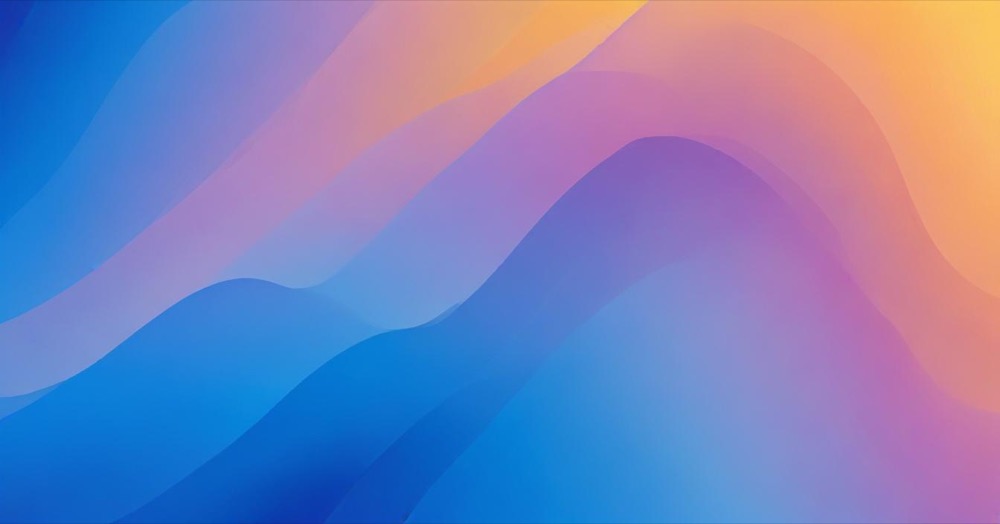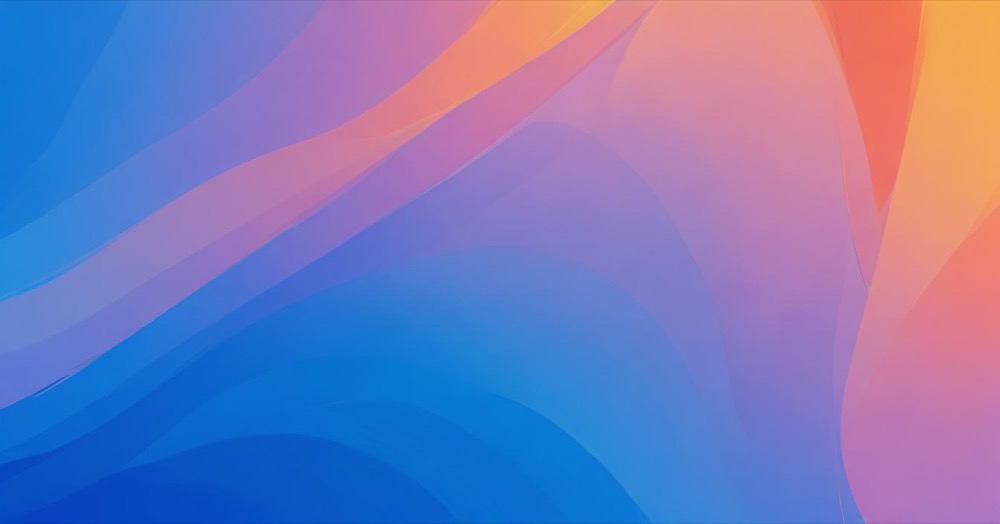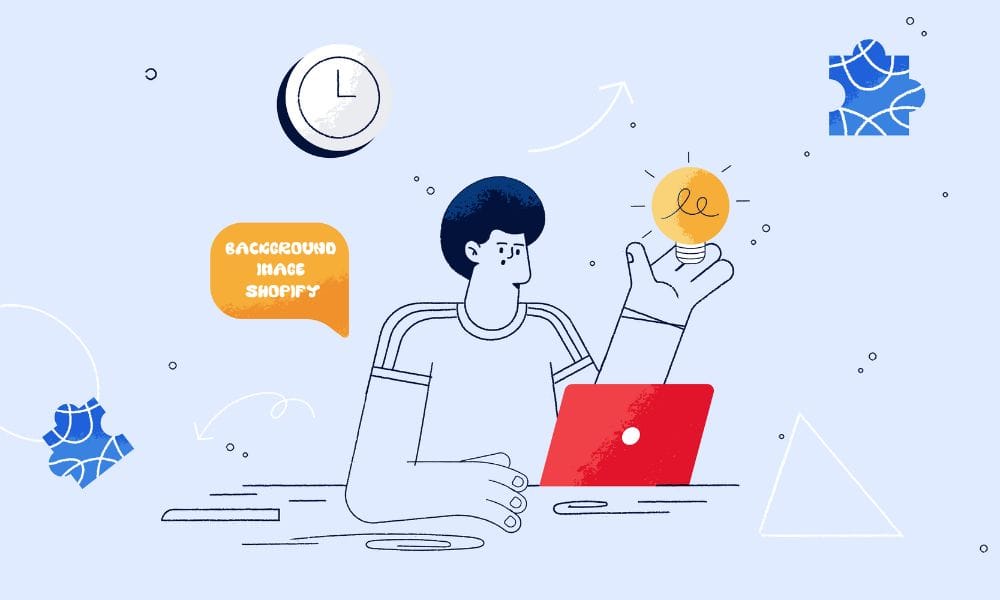If your WordPress website feels sluggish especially when it first loads, those beautiful background images might be the culprit. In this easy-to-follow guide, we’ll explain why background images can slow down your site and share practical solutions that don’t require a computer science degree.
The Problem With Background Images
When you add a regular image to your WordPress site using the standard image block or an <img> tag, browsers know to load it right away. But background images (the ones usually set in your theme or via CSS) are treated differently. Background images are considered “decorative” by browsers, so they’re given lower priority.
This means they load after other elements, which can make your site feel slow especially if your hero section or above-the-fold content uses a background image. This delay affects an important performance metric called Largest Contentful Paint (LCP), which is one of Google’s Core Web Vitals that impacts your search rankings.
Simple Solutions for WordPress Site Owners
1. Use Regular Images Instead of Background Images
The easiest fix: For important visuals like your hero section, use a regular image instead of a background image whenever possible. In most modern WordPress page builders (Elementor Pro 4.0, Gutenberg 17.x, Bricks 2.5), you can now achieve the same “cover the whole section” effect with regular images by toggling options like “Full width” or “Object fit: cover” in the image settings panel.
These settings give you the same visual result but with much faster loading. WordPress 6.9’s new Visual Editor (released in early 2025) makes this even easier with its drag-and-drop image positioning tools.
2. Install a Good Performance Plugin
Modern WordPress performance plugins now include automatic background image optimization. Good options in 2025 include WP Rocket which uses edge computing to deliver optimized images.
WordPress’s own Performance tab in the admin dashboard (expanded in WP 6.8) now includes built-in image optimization features if you prefer an official solution without additional plugins. These plugins include simple toggles for “Optimize Background Images” that handle the technical details for you.
3. Use the Right Image Format
Your WordPress site should be using WebP and AVIF formats which load significantly faster than traditional JPEGs or PNGs. WebP provides excellent quality with file sizes about 30% smaller than JPEG, while AVIF offers even better compression.
WordPress core now includes basic WebP support, but doesn’t automatically convert existing images. For full optimization, you’ll need plugins like Imagify, ShortPixel, or Optimole or free tool Kahunam Image Processor that handle format conversion.
Hosting providers like WP Engine and SiteGround now offer built-in image optimization, while Kinsta users will still need to rely on plugins for this feature.
4. Use WordPress’s Built-in Tools
WordPress has significantly improved image handling in recent updates. With WordPress 6.8 you have access to the complete Performance Dashboard (under Tools → Performance) which provides specific recommendations for your images.
The Site Health check now includes performance-related checks that alert you to unoptimized images, including suggestions related to lazy loading and file sizes.
What About Technical Solutions?
If you’re comfortable with code or have a developer, there are additional advanced techniques like server-side optimization, implementing CSS-based loading priorities, or working with Server Components.
But the good news is: you don’t need these technical approaches to see big improvements. The simple steps above will handle 80% of background image performance issues for most WordPress sites. The growing integration between WordPress core and hosting platforms means many optimizations now happen automatically at the server level.
Checking Your Site’s Speed
To see if your background images are causing speed issues, use the WordPress Performance Dashboard (Tools → Performance → Core Web Vitals) which provides more accurate results than third-party tools because it uses actual user data from your site visitors.
If you prefer external tools, GT Metrix or Google Pagespeed Insights provide detailed breakdowns of which images are impacting your LCP.
Many WordPress hosts including WP Engine, Kinsta, and SiteGround now provide similar tools right in your hosting dashboard, with WP Engine’s new Speed Intelligence feature automatically detecting and fixing background image issues.
FAQs
Will changing how my background images load affect how my site looks? No! These optimizations only change how quickly images load, not their appearance. The visual result remains identical.
Do I need to optimize every background image on my site? Focus on images that appear “above the fold” (what visitors see without scrolling) for the biggest impact. The WordPress Performance Dashboard in 6.8 helps identify which images need the most attention.
Will these changes help my SEO? Definitely. Google’s 2025 algorithm update increased the weight of Core Web Vitals in ranking factors.
Want your WordPress site to load faster and rank higher?
If you need help optimizing background images, improving Core Web Vitals, or getting a full performance audit of your site, get in touch. We’ll make sure your site runs smoothly and scores well with Google.
👉 [Book a Discovery call]
👉 [Talk to Our WordPress SEO Experts]